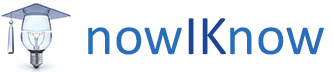Because DenTen is registered in New York, Denten needs to apply for licenses to work in a another state.
A. To start the application:
- Open the browser.
- Go to www.NIPR.com.
- Click the Licensing Center tab and select Apply for a License from the drop-down list.
A new page opens.
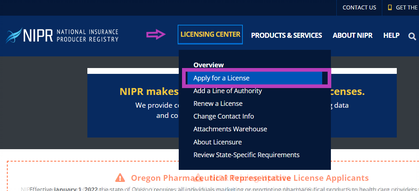
4. Click the Non-Resident License tab located under the
License Types and Relevant State Information
5. Click Non-Resident license tab.
More information opens below the tab.
6. Click Go to Online Application.
A page opens with a choice of business entity license or an individual license.
Note: If the User menu opens, and the username is DenTen Insurance LLC, then the user must be changed to an individual. See
To Change Between Business Entity and Individual License Applications on NIPR Website.
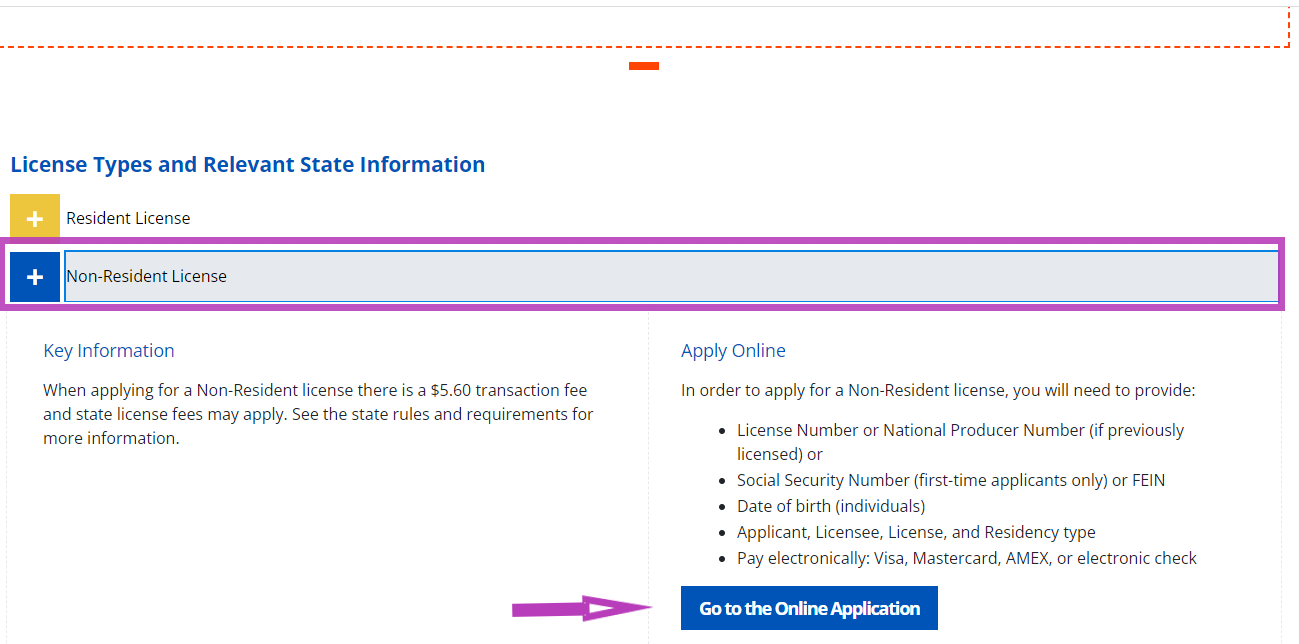
7. Click Individual
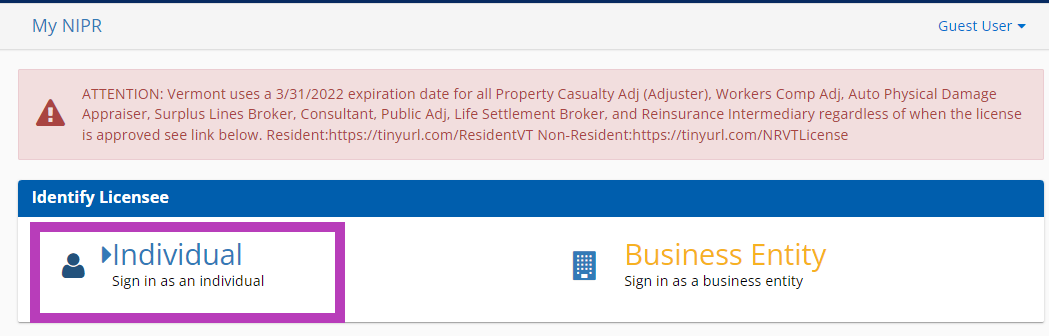
B. To Change Between Business Entity and Individual License Applications on NIPR Website.
If you were previously logged in as a business entity and would like to now apply for an individual producer license.
- Open the browser.
- Go to www.NIPR.com.
- Click Licensing Center tab and select Apply for a license from the drop-down list
A new page opens.
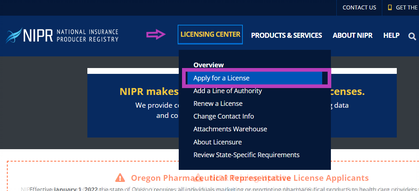
4. Click the Non-Resident License tab located under
the License Types and Relevant State Information heading.
5. Click Non-Resident license tab.
More information opens below the tab.
6. Click Go to Online Application.
A page opens with a choice of business entity license or an individual license.
Note: If the User menu opens, and the username is DenTen Insurance LLC, then the user must be changed to an individual. See
To Change Between Business Entity and Individual License Applications on NIPR Website
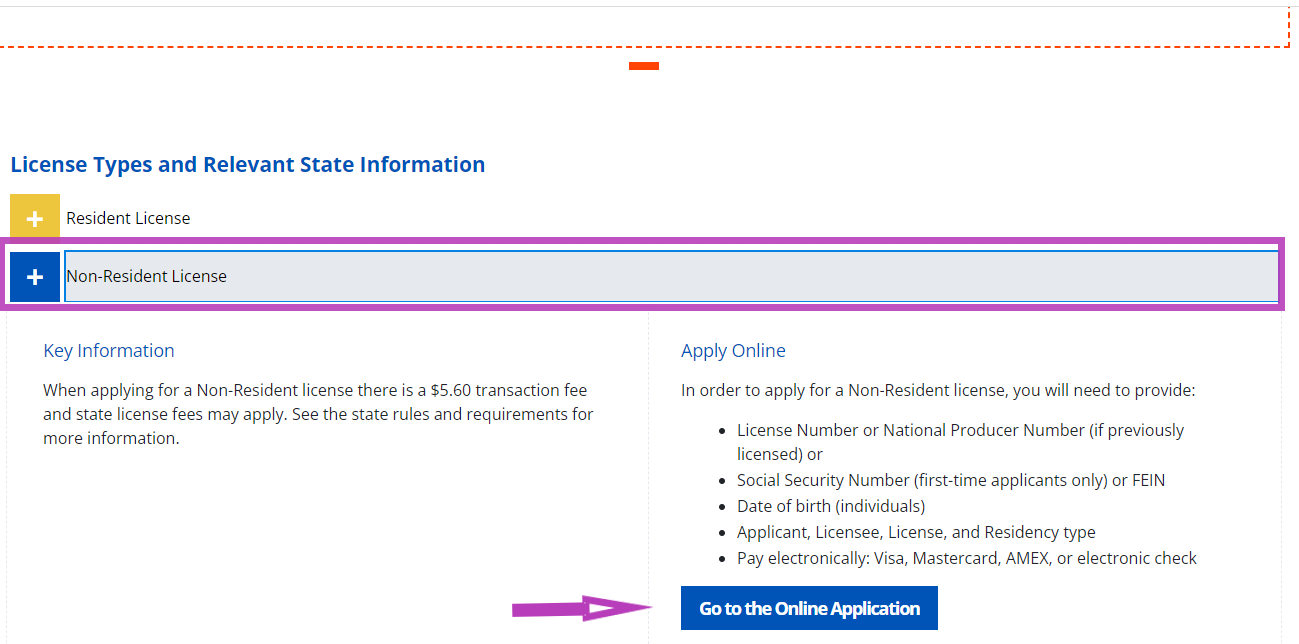
7. Click Individual.
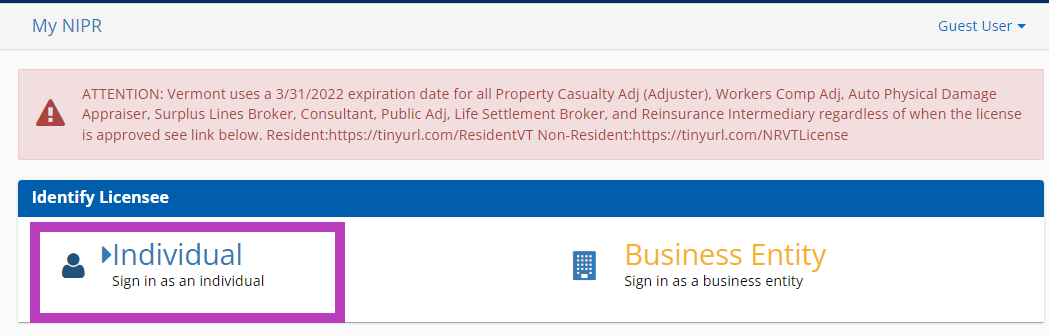
C. To Fill in Business Details Section of Individual Producer License:
- Select National Producer Number (NPN).
A new field opens asking for the applicant’s last name, NPN, SSN, and date of birth.
Last Name
NPN
Last 4 digits of SSN
Date of Birth
Esposito
18223204
****
01/12/1982
2. Click Next.
A User Menu opens.
3. Click Start.
Product Type
Application Type
Residency Type
Producer Licensing
Initial
Non-Resident
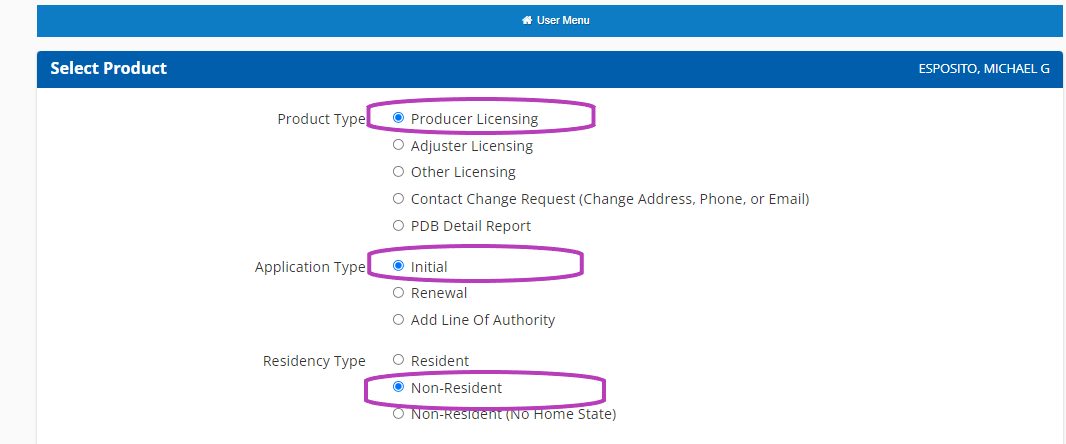
4. Click Next.
The next page opens showing Michael’s home state licenses.
5. Select License type.
Important: This process must be done for both
Property/Casualty/ Agent and Life/Accident & Health.
Note: The system only allows you to apply for one type of license at a time. You MUST choose one license type and then repeat the process to apply for the other license in that state.
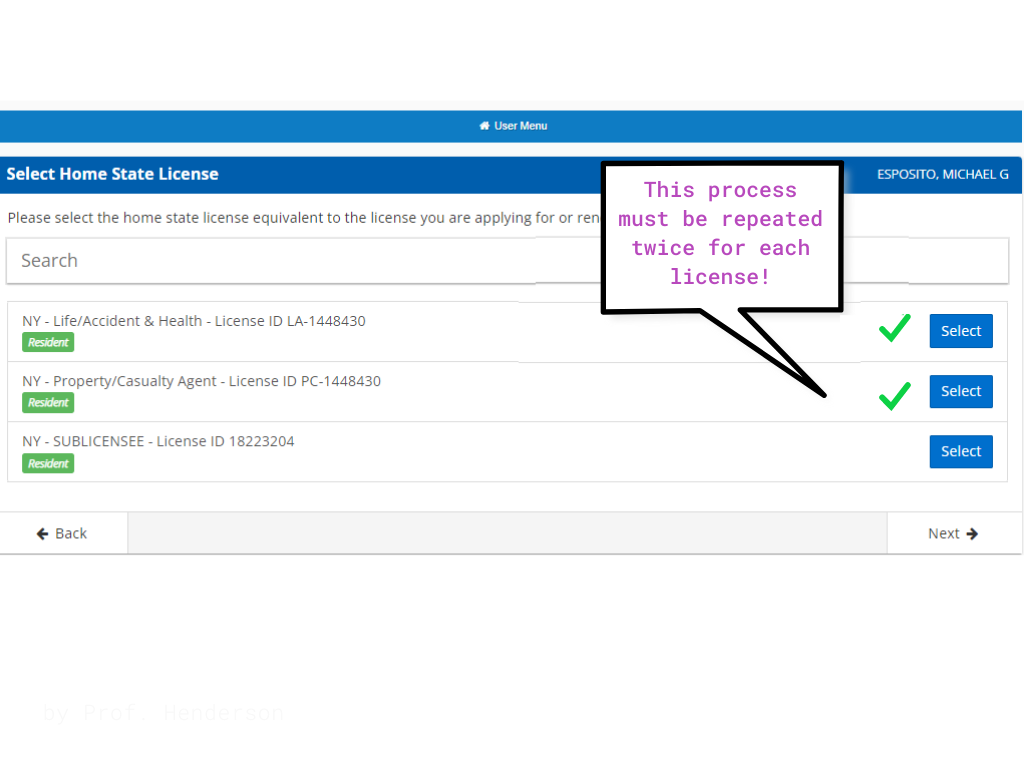
6. Click Next.
A new page opens with a list of states.
7. Select the state(s) in which you wish to apply for a producer license.
You can select and apply for more than one state at a time.
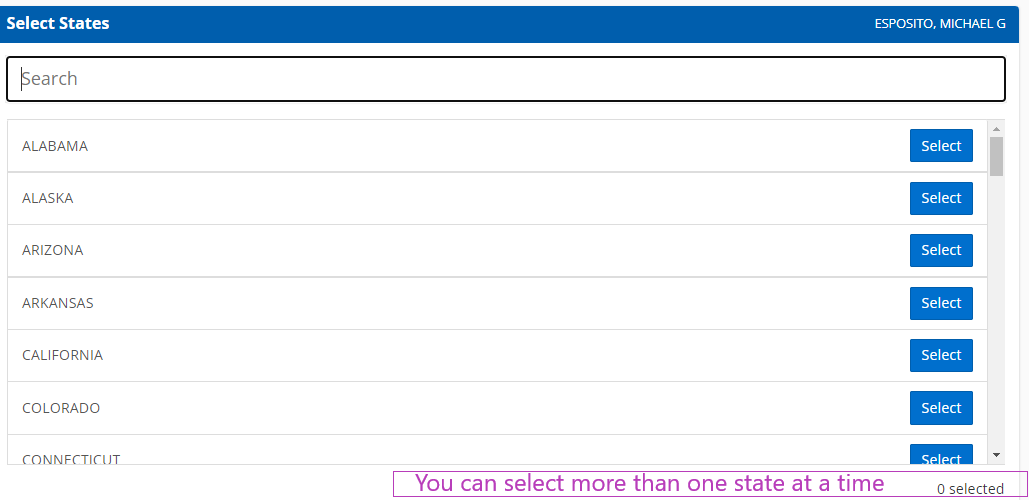
8. Click Next.
9. Choose which lines of insurance you wish to apply for.
If DenTen sells that type of coverage, then apply for that line.
These include:
•Casualty.
•Life.
•Personal Lines.
•Property.
•Legal.
•Pet.
•Self-Storage.
•Personal Property.
•Surplus Lines.
10. Click Next.
The fee estimate opens. It shows the types of coverage and the estimated total.
11. Click Next to approve the estimate and coverage.
D. To fill in the personal information section of individual producer’s license application:
After approving the fee estimate and coverage, a form opens asking for Michael’s personal information. If the information is filled in automatically, you will need to verify that it is correct. If not, you will need to enter the information and verify that it is correct.
1. Enter in and/or check that the Biographic data is correct.
First Name
Gender
Date of Birth
Are you a citizen of the United States?
Michael
Male
01/12/1982
Yes
2. Click Next.
3. Enter in and/or check that addresses are correct.
Residence Address
Business Address
Mailing Addres
96 Haviland Road
Highland, NY 12528
96 Haviland Road
Highland, NY 12528
96 Haviland Road
Highland, NY 12528
4. Click Next.
5. Enter in and/or check that Phone Contact Data is correct.
Home Phone Number
Business Phone Number
917-885-2300
914-639-3722
6. Click Next.
7. Enter in and/or check that web information is correct.
Personal Email
Business Email
Business Entity Name
Business Web Address
8. Click Next.
There are no listed aliases.
9. Click Next.
There are no listed affiliations.
10. Click Next.
11. Check that employment history from the last 5 years is correct.
Note: There must not be any gaps in the employment history. There must be five consecutive full years of employment history.
Employer’s Name
Position
City
Country
State
All State
Producer
Highland
USA
NY
Date of Employment
Employer’s Name
Position
City
Country
State
7/2018-7/2020
Accent Insurance Services
Producer
Highland
USA
NY
Employer’s Name
Position
City
Country
State
7/2020-7/2021
USI Insurance Services
Vice President
White Plains
USA
NY
Date of Employment
Employer’s Name
Position
City
Country
State
6/2021-Present
DenTen Insurance Services
CEO
Highland
USA
NY
12. Click Next.
13. Set all Background Questions to No.
E. To Confirm Information and Pay for Individual Producer License:
1. Click Review.
2. Review the application.
3. Click Next.
The Authorized Submitter page opens.
4. Select Someone Else.
A form appears asking for your information.
5. Fill out your information.
6. Click Next.
An attestation form appears asking you to accept that all the information is correct.
7. Select I Accept.
8. Click Next.
9. Enter in emails for contact verification.
Note: Enter in Admin email and Michael’s email.
10. Click Next.
11. Review the request.
12. Click Submit & Pay.
13. Select Credit Card.
14. Enter Billing Details.
Phone Number
(917) 885-2300
15. Click Next.
A confirmation pop-up asks if the user understands all fees are nonrefundable.
16. Select I agree.
17. Enter DenTen credit card information.
18. Click Submit Payment.
A confirmation page opens. You have successfully applied for the license.
To Save and Upload Receipt and Detail Files to Google Drive:
- Click View Receipt on the confirmation page after completing the license application.
- Save Receipt to Desktop.
- Click View Detail.
- Save Detail to desktop.
- pen DenTen Google Drive.
- Select DenTen Docs.
- Select Licenses
- Select the state(s) files for which you have applied.
Drag the detail and receipt files for that state from the desktop to the state’s file in the drive.
A pop-up box appears in the lower right-hand corner that shows the documents uploading. When the upload is finished, a green check appears next to the file. Once this happens, both the Receipt and Detail files appear in the drive.